How To Protect Passwords From Hackers and Reduce the Risk of Fraud
Passwords remain one of the most targeted pieces of sensitive information. According to a Verizon report, over 2.8 billion passwords were posted for sale or shared on criminal forums in 2024[1], putting countless users at risk.
Once attackers gain access to a password, they can do far more than compromise a single account. From impersonating you and initiating unauthorized transactions to unlocking services tied to the same credentials, a single breach can spiral into a range of serious consequences.
This guide will explain how hackers steal passwords, what signs indicate a potential breach, and how to protect your passwords from hackers. We’ll also explore how virtual cards can protect your payment data from exposure, even if your password is compromised.
How Do Hackers Steal Passwords?

Hackers can use a range of tactics to steal passwords, often without you realizing it:
Warning Signs That Your Password Has Been Compromised
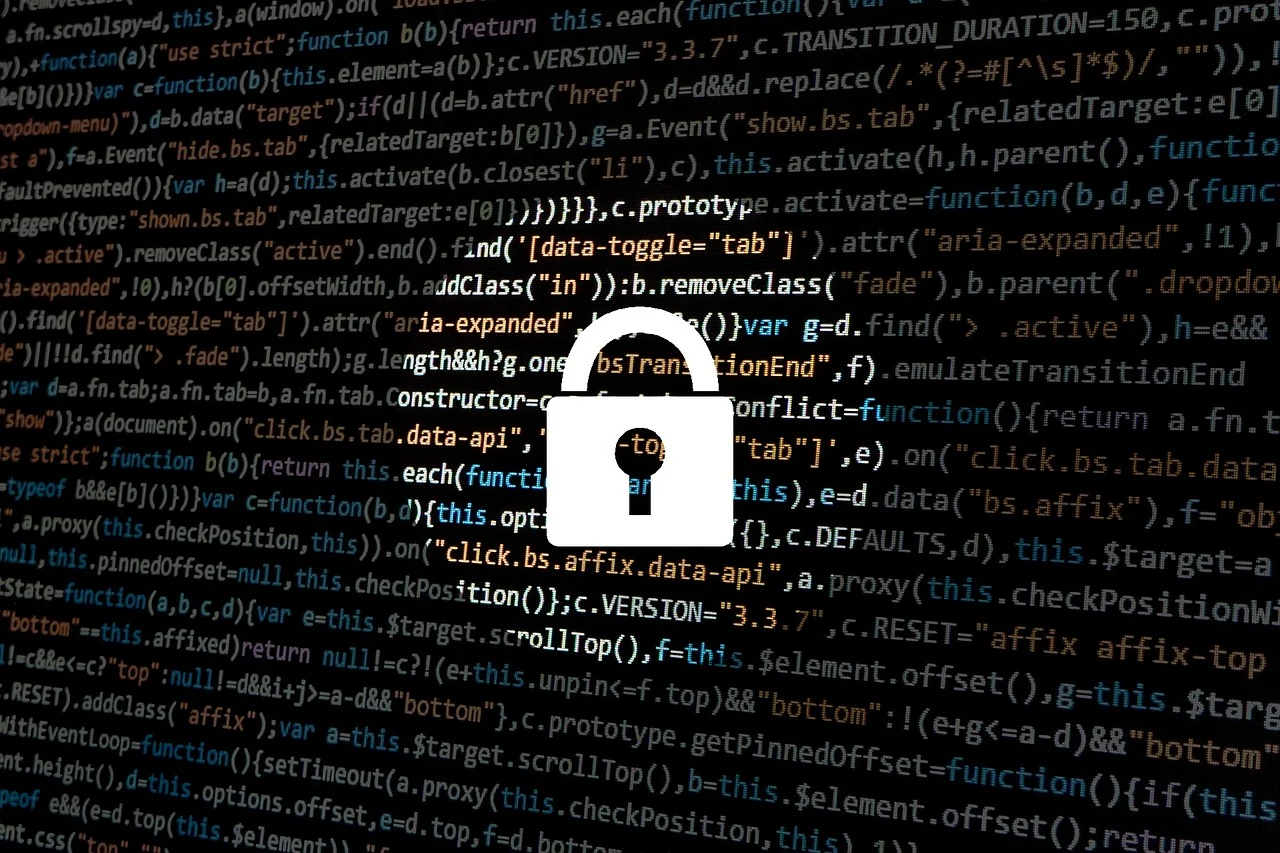
Password theft doesn’t always trigger obvious alerts, but the following warning signs can point to a potential compromise:
- You’re locked out of your account even when you didn’t change the password.
- You see texts, emails, and alerts on your devices that you don’t recall sending or receiving.
- You’ve stopped receiving login or transaction alerts you previously set up.
- There are unexpected charges on your credit card or bank account.
- Your contacts say they’ve received suspicious messages from you.
- You spot logins from unfamiliar devices or locations in your account history.
If you suspect your password has been compromised, you must change it immediately to limit potential damage. If you were locked out of your account, visit your provider’s account recovery page to reset your password.
Lastly, if you see an unauthorized charge on your bank statement that you think is a result of a password breach, dispute it with your provider and file a fraud complaint with the Federal Trade Commission (FTC).
How To Protect Your Passwords From Hackers
With the right tools and habits, you can reduce the risk of password theft on your accounts. Here are some ways to prevent password hacking:
- Create complex passwords
- Never reuse passwords across sites
- Implement multi-factor authentication (MFA)
- Use a password manager to manage multiple passwords
- Use a VPN while using public WiFi
- Avoid setting obvious answers to your security questions
- Regularly check for compromised passwords
Create Complex Passwords
Not all passwords that pass the strength check on websites are truly secure. For example, “Password123!” may look strong (as it includes upper and lowercase letters, a number, and a symbol), but it’s a common pattern that hackers can guess with automated tools.
To make your passwords truly complex, follow these best practices:
- Avoid using any personal details like birthday, pet’s name, or favorite sports team, as they may easily be found on your social media.
- Aim for at least 12–15 character passwords.
- Use a random combination of uppercase and lowercase letters, numbers, and special characters. The more unpredictable it is, the better.
- Create unique passphrases by turning a sentence into initials and symbols. For example, “I adopted my first rescue dog in October 2015” becomes “IamfrdiO15!”.
Never Reuse Passwords Across Sites
About 62% of respondents in a survey admitted to using the same password or its variation across different sites[2]. While this practice may seem convenient, if just one of those accounts gets compromised in a data breach, hackers can try the same login details elsewhere.
That’s why it’s important to use a unique password for every account. Even common password substitutions like Indigo123 to !nd!g0123 aren’t enough, as these patterns are easily cracked by hackers.
Implement Multi-Factor Authentication (MFA)
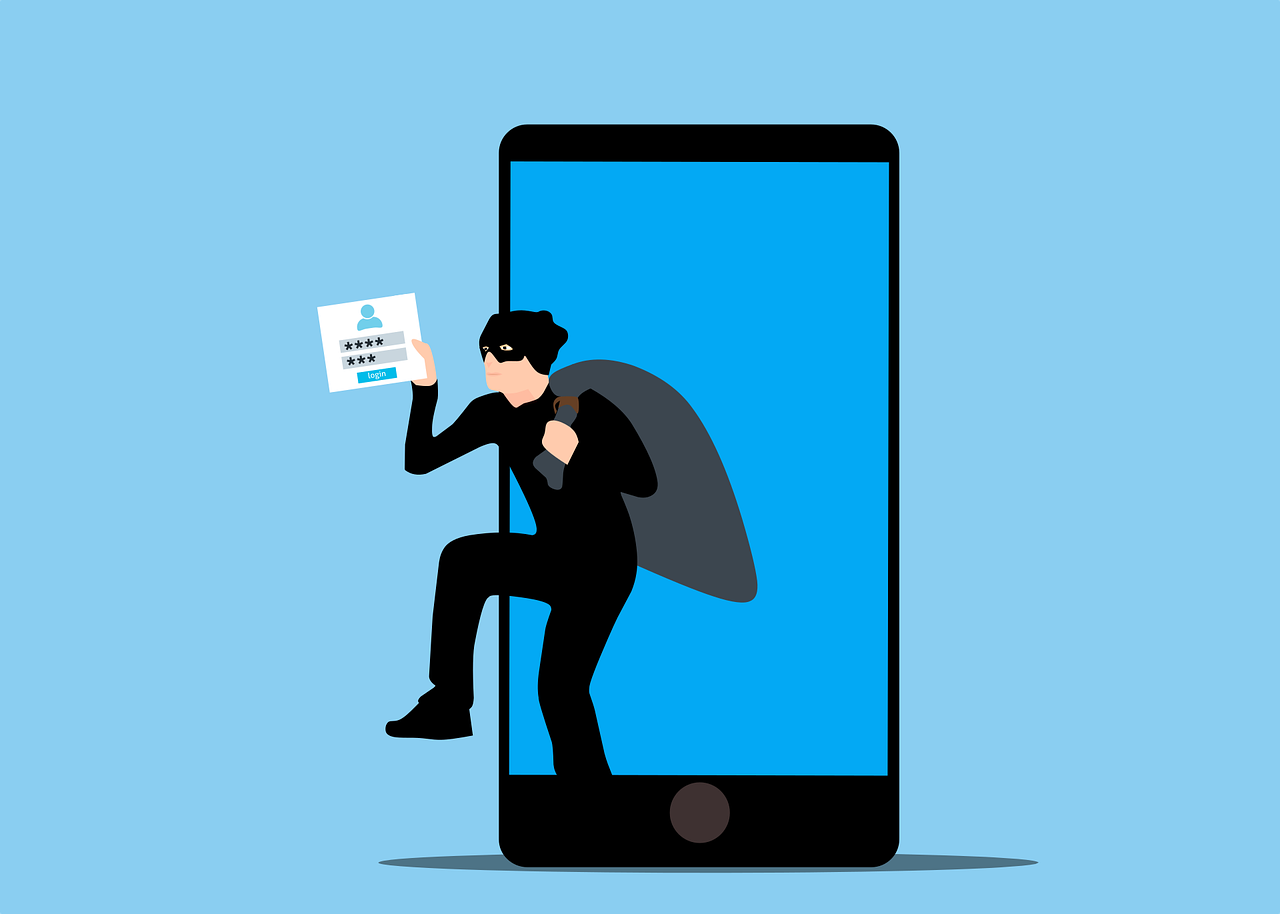
Multi-factor authentication (MFA) adds a layer of defense by requiring more than just a password to access your account. When enabled, it asks for an additional form of verification, such as a one-time code sent to your phone or a fingerprint scan. This makes it significantly harder for unauthorized users to break in, even if they’ve obtained your password.
Make sure to enable MFA on accounts that contain your personal and financial information, like your email, bank or payment apps, and cloud storage.
Use a Password Manager To Manage Multiple Passwords
Keeping track of dozens of passwords for work accounts, streaming services, shopping apps, and online banking can be difficult, as it’s not feasible to memorize them all. While writing down complex passwords on a sticky note and keeping them in convenient places (like your laptop screen) might seem easier, it leaves them exposed to prying eyes.
This is where a secure password manager like 1Password and NordPass comes in handy. When choosing a password manager, look for one that supports:
- Multi-factor authentication to protect your data if your device is compromised
- End-to-end encryption for all your sensitive data
- Cross-device integration for secure access wherever you log in
Use a VPN While Using Public WiFi
Public WiFi may offer convenience, but it often lacks the basic security needed to protect your information. Attackers can exploit unsecured networks to intercept the data you send, including usernames and passwords, simply by being on the same connection.
A virtual private network (VPN) helps prevent this by encrypting your network, so even if a hacker is monitoring it, they won’t be able to read what you’re sending. This is especially important when checking your email, logging into bank accounts, or accessing cloud services on public WiFi in airports or cafes.
Avoid Setting Obvious Answers to Your Security Questions
Security questions are meant to add an extra layer of protection, but easily guessable answers can turn them into a vulnerability. To prevent password hacking through security questions, follow these best practices:
- Pick a security question with an answer that only you know and others can’t easily guess, search, or find in public records. For example, instead of a question like “What’s your favorite food?” choose something like “The dish I hated most at summer camp.”
- If the site doesn’t let you customize the question, you can still treat the answer like a complex password. Instead of the actual answer, you can enter a long, random string of characters, letters, and numbers that’s difficult for attackers to crack (e.g., “Daisy!Fence$91Blue”).
Regularly Check for Compromised Passwords
Even the strongest passwords can be exposed if the service storing them suffers a data breach. That’s why you should monitor your credentials for exposure and act quickly if they’re compromised.
Most modern browsers and devices now offer built-in alerts. For example, Google’s Password Checkup tool in your Google Account scans all saved passwords for exposure[3]. There are also independent tools like Have I Been Pwned that let you check if your email or password has appeared in public breach databases[4].
Can Password Protection Alone Keep Your Payment Info Safe?

While strong passwords and alerts go a long way in securing your data, they can't always prevent sophisticated attacks like SIM swapping or bigger breaches. In these cases, attackers may use stolen credentials to access your email, reset login details, and ultimately reach accounts where your payment information is stored. But with a virtual card, you can limit what hackers can do with your leaked info and secure your finances.
Virtual cards come with unique card numbers that act as a stand-in for your real payment card numbers. These numbers keep your real payment information hidden from anyone who might intercept the transaction.
Virtual card providers like Privacy let you create virtual cards customized to your spending preferences, all without needing to open a new bank account.
Secure Your Real Card Info With Privacy Virtual Cards
When you create a Privacy account, you’ll be asked to link your account to a funding source (either a bank account or a debit card). You can then generate virtual cards, which you can use with any service that accepts Visa® and Mastercard® cards.
Privacy employs bank-grade security and robust protection features to safeguard your sensitive information, including:
- Two-factor authentication (2FA)—Requiring an additional verification step, 2FA helps block unauthorized access to your Privacy account, even if your password is exposed.
- End-to-end encryption—Privacy secures your data both in transit and at rest by using encryption and never storing your bank login credentials.
- Fraud protection—For unauthorized transactions, Privacy helps you dispute the charge and potentially recover your funds.
Privacy Card Types and Features
Privacy offers four types of virtual cards:
To help you avoid duplicate charges, hidden fees, or unexpected overcharges, Privacy lets you set spending limits on each card and automatically decline any transaction that exceeds the limit. You can also pause or close cards at any time, ensuring that no additional charges go through, including those from canceled subscriptions.
Additional Convenience Features by Privacy
Privacy also provides a range of features that make using and managing virtual cards easier, including:
- Browser extension—Available for Chrome, Firefox, Edge, and Safari (or Safari for iOS), the Privacy Browser Extension speeds up checkouts by letting you instantly generate new virtual cards or have your card details auto-filled at checkout.
- Mobile app—With the Privacy App, you can create new virtual cards, manage existing ones, and monitor account activity on your iOS or Android device.
- 1Password Integration—Privacy’s integration with 1Password helps you safely store and manage your credentials and financial info from the password manager’s browser extension.
- Card Notes—Privacy lets you add notes to your virtual cards (like the merchant's name or purchase details) to organize your purchases better.
- Shared Cards—You can share your virtual card details with trusted friends or family without revealing your real card information.
How To Join Privacy—Eligibility, Steps, and Plans
To sign up for Privacy, you must be a U.S. citizen 18 years of age or older, with a valid checking account from a U.S. bank or credit union. If you meet these requirements, you can follow these four steps to create your first Privacy Card:
- Create a Privacy account
- Provide the required KYC information
- Link your account to a funding source
- Generate your virtual card
Privacy offers four pricing plans, catering to different spending needs:
References
[1]Verizon. https://www.verizon.com/business/resources/T8d9/reports/2025-dbir-data-breach-investigations-report.pdf, sourced May 22, 2025
[2]Lastpass. https://www.lastpass.com/resources/reports/psychology-of-passwords, sourced May 22, 2025
[3]Google. https://passwords.google.com/checkup/start?ep=1, sourced May 22, 2025
[4]Have I Been Pwned. https://haveibeenpwned.com/, sourced May 22, 2025
