How To Protect Yourself From Hackers—Essential Cybersecurity Practices
According to the FBI’s Annual Internet Crime Report, cybercrime losses in the U.S. exceeded $16 billion in 2024[1]—an all-time high reflecting how widespread and damaging cyberattacks have become.
To help you reduce the risk of online fraud, we’ll explain how to protect yourself from hackers, covering the most common attack methods and actionable steps to improve your online defenses. We’ll also explore how virtual cards can help limit your exposure by shielding your real payment card details.
How Do Hackers Steal Personal Information?
Hackers use a range of tactics that exploit system weaknesses and human negligence to gain unauthorized access to sensitive information. Here are some of the most common methods:
- Social engineering—Hackers manipulate their victims into revealing confidential information by prompting them to click on malicious links or willingly share financial data. These methods include phishing and vishing
- Data breaches—When companies suffer security lapses, vast amounts of user data (including login credentials, payment details, and personal identifiers) can be leaked. Hackers who steal information in data breaches can use it to commit other crimes or sell it on dark web marketplaces.
- Theft and device exploitation—Hackers often directly extract sensitive data through physical or digital means. They can use methods like card skimming (capturing payment details via hidden devices on payment terminals) and SIM swapping (hijacking phone numbers to intercept security codes) to access your financial info.
- Deepfake fraud—Hackers increasingly employ AI to generate convincing audio or video that impersonate trusted contacts. The purpose is to trick you into transferring money or providing access to secure systems.
- Exploiting outdated software—Hackers can also break into your computer or phone by leveraging vulnerabilities in out-of-date software, or a lack of a strong antimalware protection. This creates openings for them to install spyware or steal your information.
How To Know You’ve Been Hacked
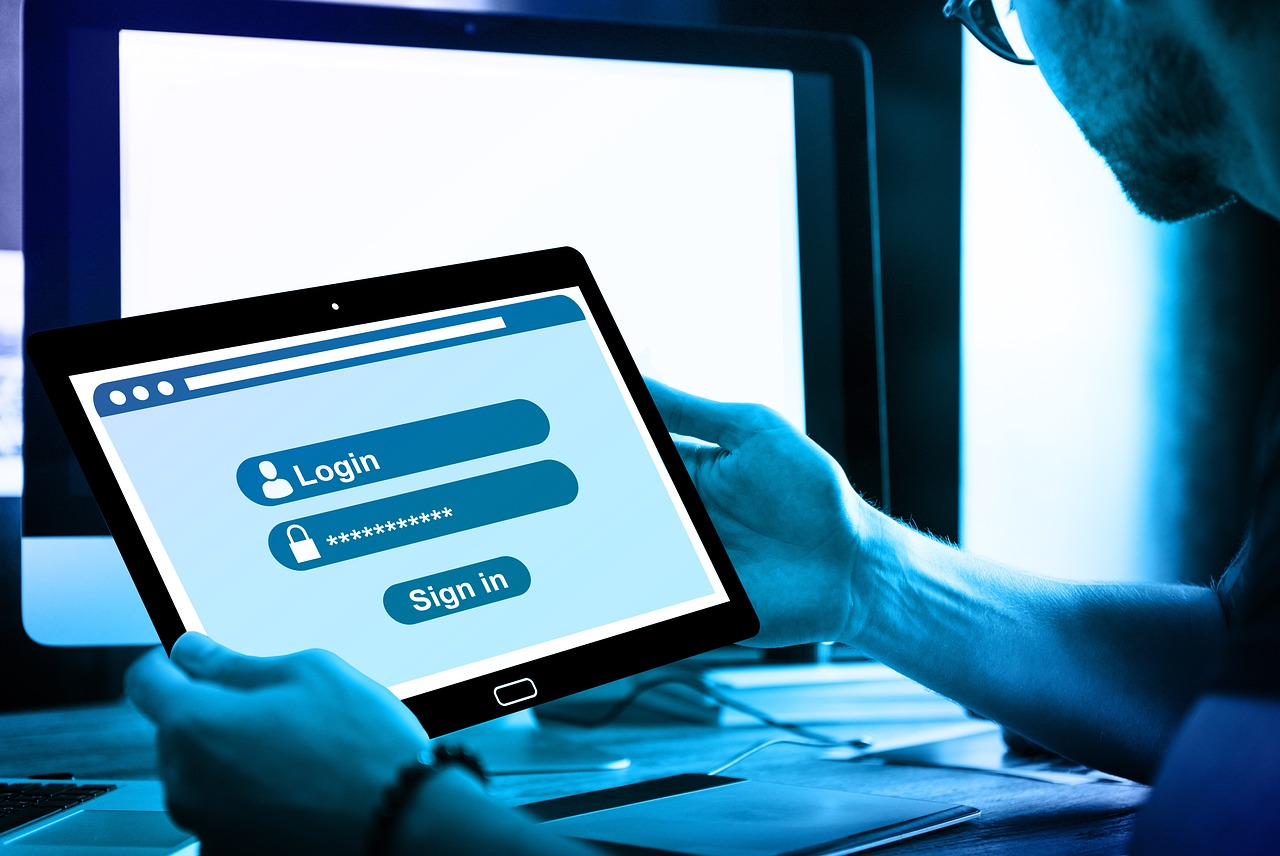
Even sophisticated hacking attempts can leave digital traces behind, and recognizing these early indicators can help mitigate potential damage. Some key warning signs may include:
- Unexplained changes to your online accounts, such as new device sign-ins, security setting updates, or password reset notifications you didn’t request
- Your contacts report suspicious emails or messages sent from your accounts
- Slow performance, frequent crashes, or excessive heat on your devices, which could signal a malware attack
- Unauthorized charges, transfers, or changes in account balances, which may indicate compromised banking details or payment fraud
- Ransomware messages demanding payment in exchange for file decryption or device access
- An increase in pop-up ads or automatic redirection to unknown websites, which can be signs of adware or compromised browser settings
What To Do if You’ve Been Hacked?

If you suspect that your personal or financial information has been compromised, follow these steps to minimize further harm:
- Disconnect from the internet or unplug your devices to halt any ongoing data transmission or remote access by attackers.
- Contact your bank or card issuer to freeze or disable compromised cards. Many banks offer instant card freezing features through mobile apps.
- Recover hacked accounts by initiating platform-specific recovery procedures. For example, Google[2], Apple[3], and Dropbox[4] offer secure account recovery portals that guide users through verifying their identity, resetting passwords, and reviewing recent activity.
- Perform a factory reset on your smartphone or a system reinstall on your PC if you suspect a malware attack. Remember to back up the essential files first.
- Report the incident by filing a complaint with the Federal Trade Commission (FTC) and the Internet Crime Complaint Center (IC3).
Best Cybersecurity Techniques To Prevent Hacking
Here are some good security practices you can use to keep your accounts and data safe:
- Limit the personal information you share online
- Use strong passwords across all sites
- Turn on auto-update for all apps and operating systems
- Use antivirus software across all devices
- Secure your WiFi network
- Frequently check for compromised passwords
- Use virtual cards to secure your payment information
Limit the Personal Information You Share Online
Even seemingly harmless personal details such as your full name, date of birth, phone number, employment history, or travel plans can be used by cybercriminals to bypass security controls and access your accounts or execute social engineering scams.
Here’s how to prevent hacking and safeguard your personal information:
- Audit your digital footprint and review your publicly available information.
- Adjust platform privacy settings by restricting who can view your social profiles. For example, Facebook’s privacy settings allow you to limit visibility to friends or custom groups[5], and Instagram lets you make accounts private[6].
- Turn off geo-tagging in apps like Instagram and Snapchat to prevent disclosing your whereabouts in real time.
- Refrain from participating in data-collecting activities like online quizzes or “about me” surveys that ask for personal information.
- Avoid clicking “Save my information for the next time” when entering passwords or payment details online.
Use Strong Passwords Across All Sites

Weak and predictable passwords take less effort to break, and password reuse can give hackers access to multiple accounts even if only one account is hacked. Here’s how you can strengthen your password security and protect your passwords from hackers:
- Use at least 8-12 characters to create a password.
- Include a variety of character types, such as uppercase and lowercase letters, numbers, and symbols, to increase password complexity.
- Avoid using personal details like names, birthdates, or favorite sports teams since these are often easy to guess or find online.
- Use less predictable substitutions, such as “@” for “a” or “0” for “o”
- Use passphrases or random character strings to generate a password. Alternatively, you can use a reliable password manager like 1Password, Bitwarden, or LastPass to generate and store complex passwords securely.
- Disable password hints and avoid easy security questions, which can be answered with publicly available information.
Even with strong passwords, additional safeguards are necessary. Enable multi-factor authentication (MFA) on all accounts that support it to add a second layer of verification. Doing so significantly reduces the risk of unauthorized access, even if your password is compromised.
Turn On Auto-Update for All Apps and Operating Systems
Enabling auto-updates across all devices—including smartphones, laptops, tablets, and smart home systems—ensures that operating systems, apps, and security tools receive critical patches immediately. This reduces the risk of exploitation through known vulnerabilities and helps maintain strong protection against malware, ransomware, and unauthorized access.
Start by checking your device settings and ensuring that system and app updates are enabled. Only install applications from official app stores or verified developer websites to avoid introducing new vulnerabilities.
Use Antivirus Software Across All Devices
Antivirus software helps detect and block threats before they cause harm, making it essential for all internet-connected devices. Install reputable antivirus software on every device (PCs, Macs, smartphones, and tablets) and enable real-time protection, automatic updates, and regular system scans.
Secure Your WiFi Network
Attackers can intercept data, access internal systems, and exploit vulnerabilities in your connected devices if your network is not adequately secured. To spread awareness about device security, the National Security Agency has outlined the following guidelines for securing your home network[7]:
- Use a personally owned router with a firewall and firmware update capabilities.
- Enable WPA3 encryption for maximum security. If unavailable, use WPA2/WPA3 compatibility mode to support older devices while maintaining stronger protection.
- Set a strong, unique WiFi passphrase for your network (20+ characters) and change the default SSID to something non-identifiable.
- Segment your network by creating separate SSIDs for trusted devices, guest access, and IoT devices.
- If supported, configure IPv6 firewall settings.
- Monitor connected devices and restrict unknown ones from accessing the network.
When connecting to public WiFi networks, use a reputable virtual private network (VPN) to encrypt your internet traffic. This protects your data from interception and maintains your privacy on unsecured networks.
Frequently Check for Compromised Passwords
Even strong passwords can be exposed through data breaches. Regularly checking for compromised passwords can help you identify and replace vulnerable credentials before they’re used in unauthorized access attempts.
Use built-in tools in your apps and software to monitor potential password exposures. For example, Google Chrome comes with a default browser setting that warns you if your login credentials for a website are involved in a breach[8]. You can also verify the security of your passwords saved to your Google Account and check if they were compromised using the Password Checkup feature[9].
Use Virtual Cards To Secure Your Payment Information

Protecting your accounts and data from unauthorized access isn’t just about using strong security practices or secure networks. Even if you take those precautions, your financial information could still be at risk if a service or store you use gets breached.
Virtual cards mitigate this risk by acting as a secure intermediary. A virtual card is a unique, randomly generated 16-digit number that replaces your actual debit or credit card details. If compromised, only the virtual card data is exposed, not your real payment card details.
While banks like Citi and Capital One offer virtual card services, you need a bank account with them to use the service. A more practical solution is to sign up for a virtual card provider like Privacy, which allows you to generate virtual cards tailored to your spending needs without having to open a new bank account.
Secure Your Payment Information From Hackers With Privacy Virtual Cards
Privacy is a BBB-accredited provider used by over 250,000 people to protect their payment information. By linking your bank account or debit card to Privacy, you can instantly generate virtual cards and use them for transactions with merchants that accept Visa and Mastercard.
Privacy uses bank-grade security and stores data on secure, non-public servers. Each user account offers built-in protections to prevent hacking, such as:
- Two-factor authentication (2FA)—It adds an extra layer of verification, protecting against unauthorized access to your Privacy account, even if your password is compromised.
- End-to-end encryption—Privacy uses encryption to secure your data in transit and at rest and does not store your bank login credentials.
- Fraud protection—If you spot an unauthorized transaction, you can dispute the charge. Privacy will investigate the transaction and file a chargeback on your behalf if there are grounds for it.
Types of Privacy Cards and Card Control Features
There are four types of virtual cards you can generate with Privacy:
With Privacy, you can set spending limits for each virtual card, and any attempt to charge beyond that limit will be declined. You can also pause or close a card at your discretion, which offers protection against fraud or sneaky subscription services that may charge you after cancellation.
Additional Convenience Features of Privacy
Additional Privacy features designed to improve your checkout experience include:
- Browser extension—Available on Firefox, Edge, Chrome, Safari, and Safari for iOS, the Privacy Browser Extension autofills virtual card details directly in your browser, eliminating the need to manually enter payment information at checkout.
- Mobile app—The Privacy App for Android or iOS enables you to generate, monitor, and manage your virtual cards from your phone.
- 1Password Integration—Privacy integrates with the 1Password browser extension to help you manage your virtual cards and passwords from one secure location.
Getting Your First Privacy Card
If you're 18 or older and have a U.S. checking account, you're eligible to receive a Privacy Virtual Card using these simple steps:
- Create a new Privacy account
- Verify your personal details by submitting the required Know-Your-Customer (KYC) information
- Link the account to a funding source, like your debit card or bank account
- Request and generate your first virtual card
Privacy provides four monthly plan options, as outlined in the table below:
