Giving Up on the Washington Post? Cancel the Subscription Effortlessly
Founded in 1877 by Stilson Hutchins, the Washington Post remains one of the most respected and widely read newspapers in the United States. According to data by Comscore, over 67.5 million people visited the Washington Post's digital platforms in 2022, making it the fourth most popular news website in the U.S.
If you decide to move on from the Washington Post, you can cancel your subscription by following the guidelines in this article. You will learn the exact steps to cancel your digital-only or post-print subscription on any platform via the official website or your mobile device's app store. Plus, discover helpful tips to avoid unwelcome charges from any subscription-based merchant.
The content in this guide is valid as of January 2024. Please visit the official Washington Post website or contact customer support for the most recent information.
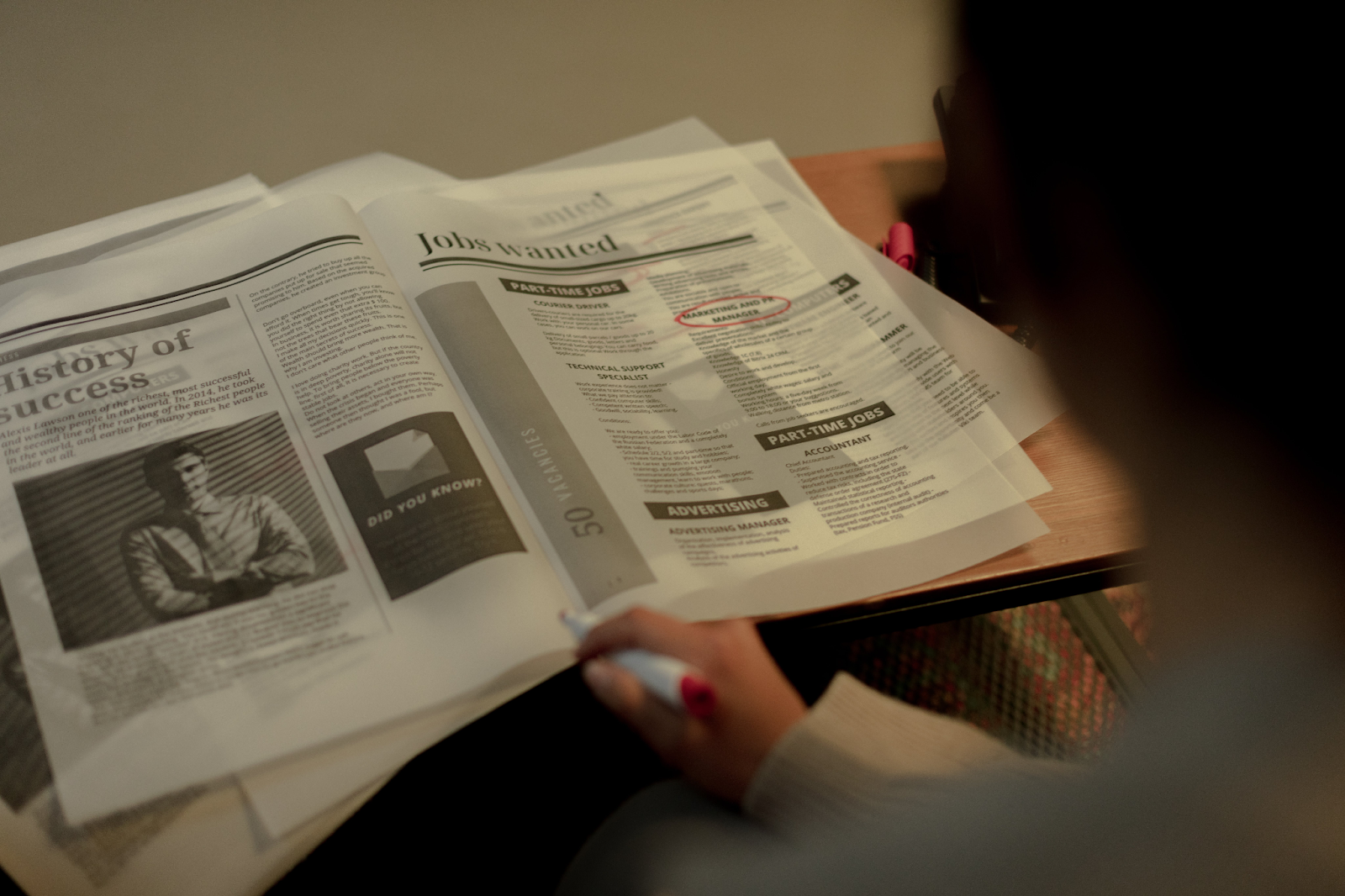
How To Cancel a Washington Post Subscription—An Overview
The cancellation steps to take will depend on the type of Washington Post subscription you have and the platform you used to subscribe. There are two main Washington Post subscription types:
- Digital-only subscriptions
- Print subscriptions
In the sections below, discover the steps to cancel each subscription on different platforms.
Cancel a Digital-Only and Print Subscription on the Website
If you purchased a digital-only subscription or a print subscription directly on the Washington Post website, you can cancel it by following these steps:
- Go to the Washington Post website on your computer browser.
- Sign in to your account.
- Click Manage Subscription.
- Click the Cancel my subscription link.
- Follow the prompts to confirm your decision.
Cancel a Washington Post Digital-Only Subscription on App Store
To cancel a Washington Post subscription you purchased through an app store such as Apple App Store, Google Play Store, or Amazon App Store, you should follow the instructions outlined in each of the respective app stores. The following sections will explain how you can do this:
Via the Apple App Store
Follow these steps in the table below to cancel your Washington Post digital-only subscription you purchased via the Apple App Store for your iPhone, iPad, Mac, or Windows PC:
Via Google Play Store
You can cancel Washington Post digital subscriptions purchased via Google Play Store on Android devices by taking the steps in the table below:
Via the Amazon App Store
If you're subscribed to the Washington Post via the Amazon App Store, proceed as follows to cancel your subscription:
- Open the Amazon App Store app.
- Tap My Apps.
- Tap Subscriptions.
- Find your Washington Post subscription from the list.
- Tap Cancel subscription.
- Follow the on-screen directions to complete the process.

Why Canceling Subscriptions Can Sometimes Be Problematic
While most subscription cancellation problems result from errors or miscommunication, this is not always the case. Some subscription merchants deliberately make the cancellation process more difficult and confusing to keep you paying for their services for as long as possible.
These companies may force you to navigate a maze of web pages, hidden buttons, and confusing options before you can reach the actual cancellation page. Other times, they may require you to call customer support or visit the company's physical store during specific hours to cancel your subscription. By the time you manage to end your membership, you may have been charged for another billing period.
While you still have to go through the company's lengthy cancellation procedure, you can adopt a proactive approach to avoid unwanted charges. One effective way to do so is to use virtual cards from Privacy when signing up for subscription services. Virtual cards can be linked to your bank account or debit card, but they replace your financial information with fake card numbers at checkout. Independent virtual card providers like Privacy also offer comprehensive card settings that help you exercise greater financial control over how much subscription merchants can charge you for their services.
How Privacy Virtual Cards Help You Limit Unwanted Subscription Charges
Privacy Virtual Cards can help you manage subscription expenses and avoid unexpected charges. By linking your bank account or debit card to Privacy, you can create multiple virtual cards to pay for your favorite subscriptions, including other news sources such as the New York Times and the Wall Street Journal. You can use Privacy to generate two types of virtual cards, as described in the table below:
Privacy Cards are especially best suited for subscriptions because of the following features:
- Card pausing or closing—If you're worried about a merchant imposing a charge during and after the subscription cancellation process, you can pause or close the card you used to pay for it. Privacy will block all charges on a paused or closed card, helping you navigate the cancellation procedure without the fear of unwanted fees.
- Spending limit—Privacy also allows you to set a spending limit on your virtual cards to limit any unexpected charges. Any charges that exceed that amount will be automatically declined.
Privacy Virtual Cards can be used at most merchants that accept U.S. Mastercard® and Visa® payments, including entertainment subscription services like Apple Music, Apple TV, PlayStation Plus, and YouTube Premium.
Privacy Virtual Cards—Make Your Online Shopping Easier
Besides protecting your account from unexpected charges, Privacy Virtual Cards also streamline your online shopping experience.
The Privacy Browser Extension, available for Chrome, Safari, Edge, and Firefox, autofills your virtual card numbers at checkout, saving you valuable time you would use memorizing and entering your card details manually. iPhone and iPad users can also enjoy faster checkouts with the Safari for iOS extension.
Privacy's mobile app for iOS and Android provides added convenience by giving you the ability to create and manage virtual cards on the go.

Get Privacy Cards in Four Simple Steps
To start using Privacy, follow these four easy steps:
- Sign up for Privacy
- Enter the required personal information to confirm your identity
- Connect your debit card or bank account
- Request and generate your first Privacy Virtual Card
Privacy's Personal plan is free for domestic purchases and lets you create up to 12 virtual cards each month. It also comes with the following features:
- Access to the browser extension and mobile app
- Ability to set spending limits
- Card pausing or closing
The paid subscription tiers (Pro, $10 a month, and Premium, $25 a month) give you additional benefits such as fee-free international transactions, 1% cashback on eligible transactions totaling up to $4,500, and priority support.
