Passkeys: The Simple and Secure Way to Sign In Without Passwords
Passkeys are an authentication method used to log into websites and apps with just your fingerprint, face, or PIN. They're more secure than passwords and typically easier to use. Here's everything you need to know about this passwordless authentication method that’s becoming increasingly popular.
Think of passkeys as digital keys that live on your devices—your phone, tablet, or computer. Instead of typing a password that could be stolen or guessed, you prove your identity using the secure hardware in these devices.
Passkeys are built on open standards developed by the FIDO Alliance, a global organization that includes Apple, Google, Microsoft, and major financial institutions working together to eliminate password vulnerabilities. More websites and apps are beginning to support passkeys, and industry experts expect passkeys to become the primary authentication method by 2027.1
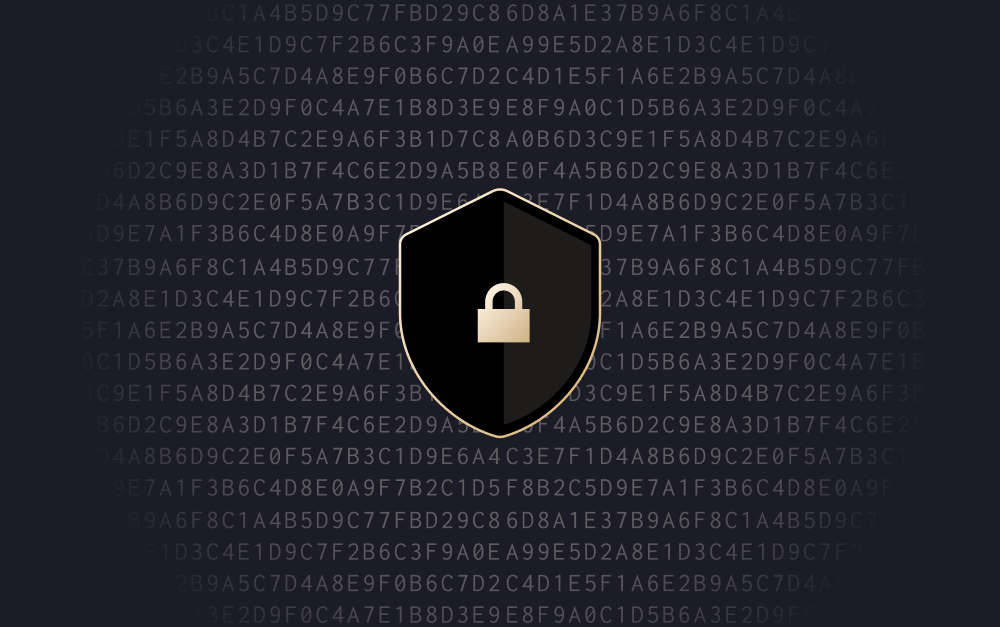
What is a passkey?
Passkeys are cryptographic credentials—ultra-secure digital keys that prove who you are without revealing secrets. Unlike passwords you type and send to websites, they use advanced math to verify your identity locally on your device.
Here's how passkeys work in simple terms:
- Creating a passkey: When you create a passkey for a website, your device creates a pair of digital keys. One key (called the "private key") stays locked inside your device and never leaves. The other key (the "public key") gets sent to the website. These keys are mathematically connected but work like a lock and key system.
- Unlocking your passkey: Your biometric (fingerprint/face), PIN, or master password unlocks the private key stored in your device’s secure hardware.
- Logging in: When you log in, the website sends your device a challenge. Your device solves it with the private key and returns the answer, which the site verifies with the public key. If everything matches, you're logged in.
The most recent development—synced passkeys—enable passkeys to sync automatically across your devices through secure cloud services, like iCloud Keychain for Apple, Google Password Manager for Android and Chrome, or third-party password managers.2 That means if you create a passkey on your phone, it’s instantly available on your laptop or tablet too.
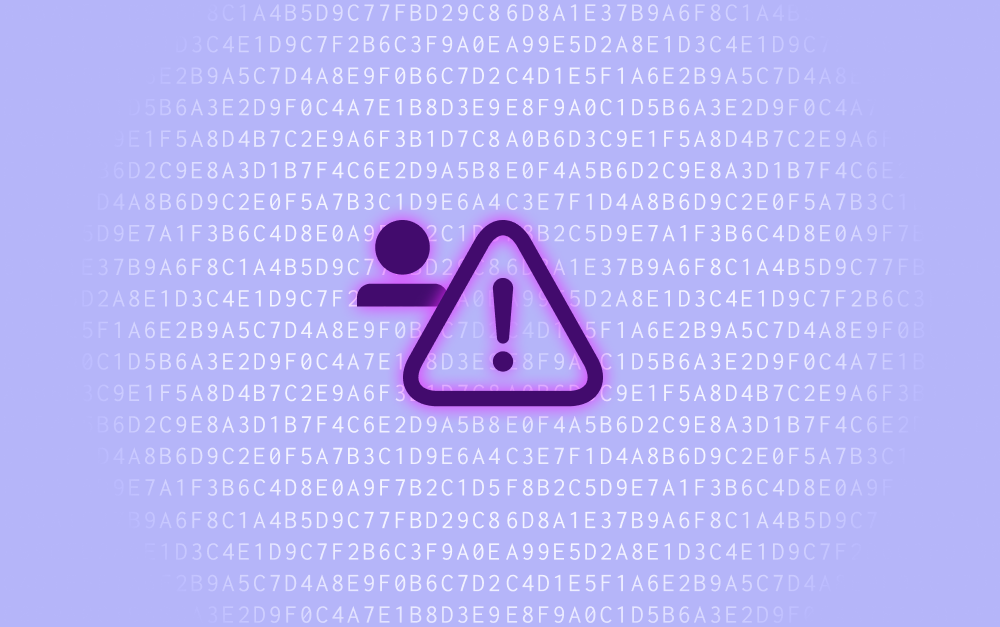
Passkey vs. password: What makes passkeys better than passwords?
Passkeys eliminate phishing risks
Unlike passwords, passkeys are resistant to theft and phishing, due to their use of cryptographic keys that stay locked inside your device ecosystem.
Additionally, passkeys are bound to specific websites, meaning they literally cannot work on fake sites that are built to steal your credentials.3 For example, if you try to use your bank passkey on a scammer's fake banking site, your device will refuse to cooperate. This eliminates one of the biggest ways people get hacked today.
Passkeys build in multi-factor authentication
Security experts classify authentication into three categories: something you know (like a password), something you have (like your phone), and something you are (like your fingerprint).4 The strongest security combines multiple factors.
Unlike traditional passwords, passkeys automatically combine multiple security factors: something you have (your device) and something you are (your fingerprint/face).5 Think of passkeys like built-in 2FA or MFA. This provides stronger security than traditional passwords with separate SMS codes, but without the extra steps.
Passkeys simplify the login process
Microsoft found that 98% of passkey sign-ins succeed on the first try, compared to just 32% for passwords.6 Passkeys eliminate the need for "reset password" clicks or digging through your files. Even though password managers have made the authentication process much easier, they still require some level of effort to maintain.
Companies also report that passkey logins are 50% faster than traditional password login methods.7 In most cases, you just tap your finger or glance at your phone, and you're in.

How passkeys work with Privacy.com
Privacy is implementing passkey support to provide our users with modern, secure authentication.
With Privacy’s passkey support, you'll be able to:
- Sign in with a passkey instead of your password from the login screen
- Create and manage multiple passkeys in your account settings under the Security section
- Name your passkeys to keep track of which devices they're stored on (like "iPhone" or "MacBook")
- Add new passkeys anytime or remove passkeys you no longer need, and receive email notifications for security
If you've added a passkey to your Privacy account, you will still be able to log in using your password. Both options will be available each time you log in.
Frequently asked questions
What do I need to use passkeys?
In most cases, you already have everything you need. Passkeys work across most modern devices and browsers, including:
- iPhones and iPads running iOS 16 or later
- Mac computers running macOS Ventura (macOS 13) or later
- Android phones and tablets (best experience on Android 13 or newer; Android 14+ also lets you use third-party password managers)
- Windows PCs running Windows 10 (version 1903 or later) or Windows 11, with Windows Hello enabled
- The latest versions of browsers like Chrome, Safari, Edge, and Firefox
If you’re reading this on a smartphone or computer, chances are your device already supports passkeys. For example, if you create a passkey on your iPhone, it’s automatically stored in iCloud Keychain. That means the next time you log into the same account on your MacBook or iPad, the passkey will be available there as well. On Android, the same thing happens through Google Password Manager, so a passkey saved on your phone can be used on your Chromebook or another Android device linked to your Google account.
Do I need a password manager to use passkeys?
No, passkeys work with your device's built-in systems (like iCloud Keychain or Google Password Manager) automatically. However, third-party password managers like 1Password, Bitwarden, and Dashlane also support passkeys that can be used with Privacy and other services, if you prefer to use them.
Will my passkeys work across platforms (e.g., smartphone to laptop)?
Yes, but it depends on how you set them up. Passkeys created on Apple devices sync automatically across all your Apple devices through iCloud Keychain. Similarly, passkeys created on Android or in Chrome sync across your Google-signed devices. This setup also ensures that if you lose access to one device, you can still recover your passkeys on your other synced devices.
For true cross-platform use, like creating a passkey on your iPhone and then signing in on a Windows laptop, you have a few options:
- Cross-platform password managers (like 1Password, Bitwarden, or Dashlane) that support passkeys across operating systems
- Cross-device authentication via QR codes, which lets you scan a code on your laptop and approve the login with a passkey stored on your phone nearby

Will passkeys replace passwords?
The short answer is probably yes—when considering the future of passkeys vs. passwords, passkeys have already experienced widespread adoption in 2025, signaling the bright future for this technology.8
However, the transition will be gradual. Most services that offer passkeys still support passwords as a backup option, and consumers and businesses will have plenty of time to start adopting passkeys as their primary authentication method.
With stronger security and better user experience, passkeys offer a glimpse into a future where authentication is both seamless and secure.
References
[1]Biometric Update. https://www.biometricupdate.com/202501/state-of-passkeys-2025-passkeys-move-to-mainstream, sourced August 11, 2025
[2]Corbado. https://www.corbado.com/blog/device-bound-synced-passkeys/why-synced-passkeys-benefits, sourced August 11, 2025
[3]Apple Support. https://support.apple.com/en-us/102195, sourced August 11, 2025
[4]NIST. https://csrc.nist.gov/glossary/term/multi_factor_authentication, sourced August 11, 2025
[5]Microsoft Security. https://www.microsoft.com/en-us/security/business/security-101/what-is-fido2, sourced August 11, 2025
[6]Microsoft Security Blog. https://www.microsoft.com/en-us/security/blog/2024/12/12/convincing-a-billion-users-to-love-passkeys-ux-design-insights-from-microsoft-to-boost-adoption-and-security/, sourced August 11, 2025
[7]Google Developers. https://developers.google.com/identity/passkeys, sourced August 11, 2025
[8]Dashlane. https://www.dashlane.com/blog/what-is-a-passkey-and-how-does-it-work, sourced August 11, 2025
