How To Cancel SHOWTIME Subscription—A Cross-Platform Guide
SHOWTIME, a subsidiary of CBS Corporation, is an American premium cable and streaming television service. The platform offers a vast selection of original series, movies, documentaries, and sports programming. It has gained immense popularity over the years with its award-winning movies and critically acclaimed TV shows, including Billions, Dexter, and The Chi.
If you're experiencing a subscription overload and want to cut costs or no longer find SHOWTIME's content appealing, you may be considering canceling your subscription. This guide will teach you how to cancel your SHOWTIME subscription on different devices and platforms. You'll also learn why canceling subscriptions can sometimes be challenging and how to avoid excessive charges.
The information in this article is valid as of January 2024. Please visit the official SHOWTIME website or contact customer support for updates.

How To Cancel a SHOWTIME Subscription on Any Platform
There are several ways to cancel your SHOWTIME subscription on different devices and platforms, including:
- Online via the official SHOWTIME website
- On iOS devices
- On Android devices
The following sections outline the steps you should take to cancel SHOWTIME on each platform.
How To Cancel SHOWTIME Online
To discontinue your SHOWTIME subscription online, follow these steps:
- Visit the official SHOWTIME website on your computer or mobile browser and sign in.
- Click or tap the profile icon in the upper right corner of the screen.
- Navigate to Account Settings, then select Your Account.
- Select Cancel Your Subscription and follow the on-page instructions to confirm your decision.
How To Cancel SHOWTIME on iOS Devices
If you subscribed to SHOWTIME via an iOS device, such as an iPhone, iPad, iPod touch, Apple TV, or Mac, follow the instructions in the table below to cancel your subscription:
How To Cancel SHOWTIME on Android Devices
You can cancel your SHOWTIME subscription on Android devices such as Windows PC, Android phone, or tablet by taking the steps in the following table:
If you subscribed to SHOWTIME through a third-party company such as Amazon, Roku, or Xfinity, follow the instructions on the official website of the respective provider to cancel your subscription.

Can You Cancel SHOWTIME Anytime? What You Should Know
Yes—you can cancel your SHOWTIME subscription anytime you wish. It's important to note that you won't get a refund, but you will continue to access SHOWTIME's content for the remainder of the current cycle. Automatic charges will also stop from the next billing period.
Why Virtual Cards Are the Preferred Payment Method for Subscriptions
Canceling a subscription may not always be as straightforward as it seems. While cancellation issues can arise from technical glitches or honest errors, some companies may make the cancellation funnel difficult by design to keep you paying for their services for as long as possible. These companies' tactics are various and may include:
- Requiring you to call their customer support line and talk to a representative who will try to convince you to keep your subscription
- Using multi-part retention sales pitches and pleas to try to prevent you from canceling
- Asking you to visit the company's physical location to cancel your subscription
- Using manipulative designs to trick you into accidentally agreeing to continue your subscription
These techniques are meant to delay your cancellation so that you are billed for another month or year of services you no longer want. Even after a seemingly successful cancellation, you might still get charged by accident.
The most effective way to mitigate such issues and protect against excessive charges is to sign up for subscriptions with Privacy Virtual Cards. Virtual cards are connected to a real funding source but mask your financial information with random card numbers at checkout, protecting it against potential misuse. A dedicated virtual card provider like Privacy offers robust card settings that give you more control over your spending.
Privacy Virtual Cards—Your Armor Against Excessive Expenses
You can provide your bank account or debit card details to Privacy and generate virtual cards for various subscriptions such as Dropbox, Adobe, and Amazon Music. Privacy lets you create two types of virtual cards, as explained below:
- Single-Use—The Single-Use Card becomes invalid moments after you complete your first transaction. This makes it ideal for one-time purchases on websites whose security practices you're unsure of and those you don't plan on buying from again.
- Merchant-Locked—The Merchant-Locked Card "locks" to the first vendor you use it with. You can use it for repeat purchases at that merchant, which makes it perfect for purchases on your go-to websites and subscriptions such as Philo, PlayStation Plus, Tinder Gold, and LinkedIn Premium.
You can also pause or close Privacy Cards and set spending limits on them without impacting the connected funding source to help you manage subscription payments more effectively.
When you decide to stop a subscription, pause or close the linked card to reduce the chances of unwelcome charges sneaking through during and after cancellation. Although you must still undergo the company's cancellation procedure, Privacy will decline all transactions on the said card.
By setting a spending limit on your card, you can define how much a merchant can bill you. If the merchant intentionally or accidentally tries to charge you more than the preset limit, Privacy will block the transaction.
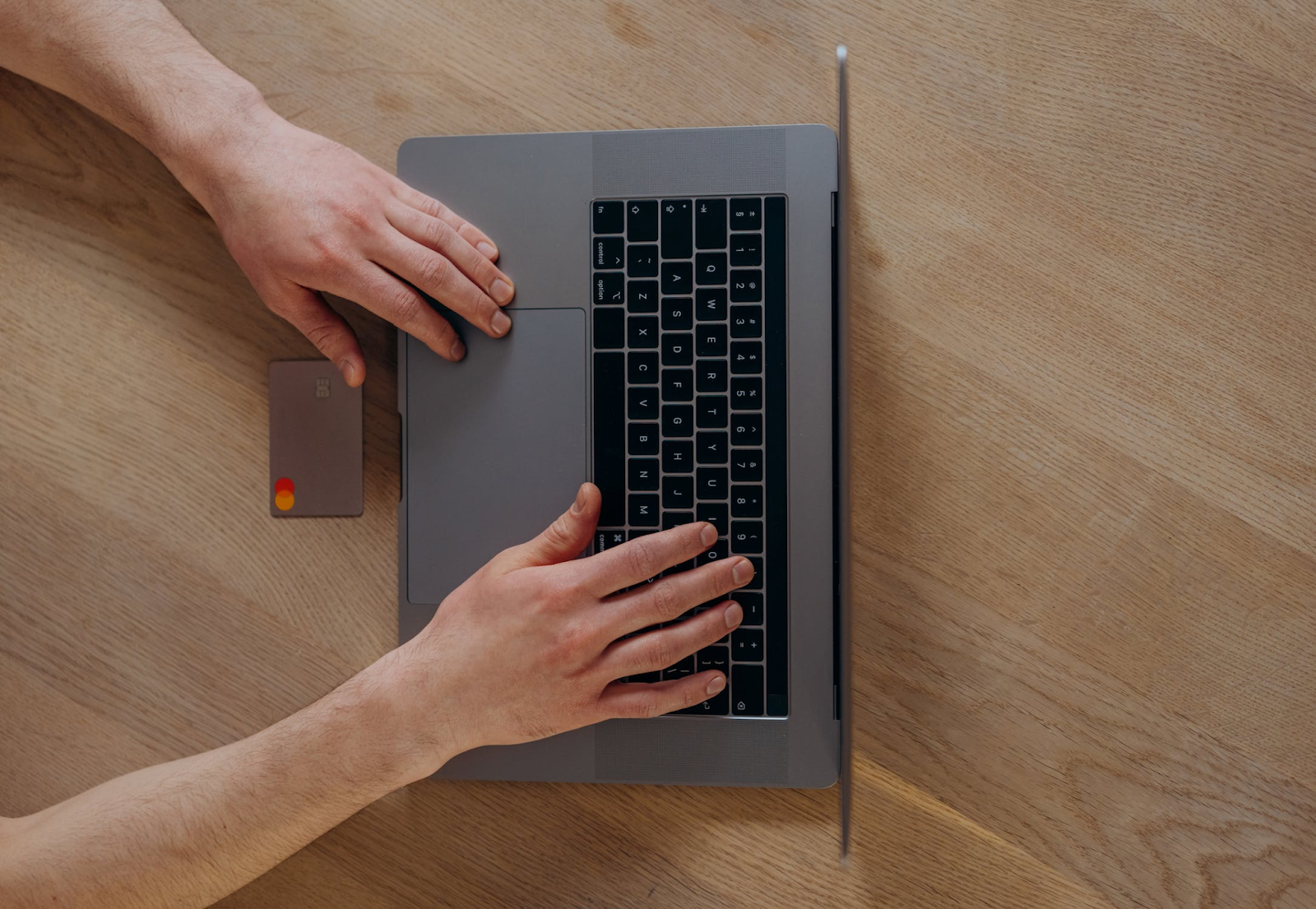
Privacy's Additional Features for Smooth Transactions
Privacy also makes online transactions seamless thanks to its browser extension, which is available for Chrome, Edge, Safari, and Firefox. The extension autofills your virtual card details at checkout, saving you the time you would have spent manually entering your billing information. You can also enjoy the autofill experience on your iPhone or iPad with the Safari iOS extension.
Privacy's dedicated mobile app, available for Android and iOS, lets you generate new cards and manage the existing ones on the go. You can enable push notifications to receive real-time notifications about your card's activity.
Get Your Privacy Virtual Cards in Four Easy Steps
To limit unwelcome subscription expenses, get started with Privacy by completing the following easy steps:
- Sign up
- Provide the information necessary to verify your identity
- Connect your bank account or debit card as a funding source
- Request and generate your first Privacy Virtual Card
You can choose the Personal plan that's free for domestic transactions, includes 12 virtual cards per month, and the above-mentioned benefits. Privacy's paid plans—Pro ($10/month) and Premium ($25/month)—come with additional features such as more virtual cards per month (up to 60 cards), fee-free international transactions, and priority support.
