How To Cancel a Dropbox Subscription—Detailed Steps
With over 700 million registered users across 180 countries, according to statistics from 2022, Dropbox is a popular cloud storage service that enables users to store, access, and share files online. It offers features such as file syncing, collaboration tools, and backup solutions to improve productivity.
If you decide to discontinue your membership—either to try a different cloud storage service or cut back on expenses—refer to this guide on how to cancel a Dropbox subscription. It will break down the exact steps of the process and explain what happens to your files when you cancel. You’ll also learn helpful tips on how to avoid unwelcome subscription charges by any company.
The content in this article is valid as of December 2023. Refer to the official Dropbox website or contact customer support for the latest information.

How To Cancel Your Dropbox Subscription—Steps To Take
The Dropbox cancellation process depends on how you’ve purchased the subscription. If you’re billed by Dropbox directly, you can cancel your subscription on the website by following these steps:
- Log in to your Dropbox account on a browser.
- Click your profile picture in the upper right corner.
- Select Settings from the drop-down menu.
- Select Plan.
- Click Cancel plan at the bottom of the page.
- Select a reason for cancellation, then click Continue canceling.
- Follow the on-screen prompts to complete your cancellation.
Dropbox will send you an email confirmation if the cancellation was successful. Your account will remain active until the end of your current billing cycle, after which it will change to Dropbox Basic (free), and automatic payments will cease.
How To Cancel a Dropbox Account on a Mobile Device
To cancel a Dropbox subscription you purchased on your Android or iOS device, follow the steps outlined in the table below:
Note that deleting the Dropbox app from your device does not cancel your subscription automatically. You need to follow the steps above to ensure that your subscription is canceled and avoid further charges.
How To Cancel Dropbox via Physical Mail
In case you can't cancel your subscription online, you can do so by mail. To compose your request, you should either:
- Fill out the Dropbox cancellation template
- Write a cancellation letter that includes your first and last name, the email address associated with your Dropbox account, and the payment method you used (credit or debit card, PayPal, or Direct Debit)
Check the table below to find out which mailing address you should use for your cancellation request:
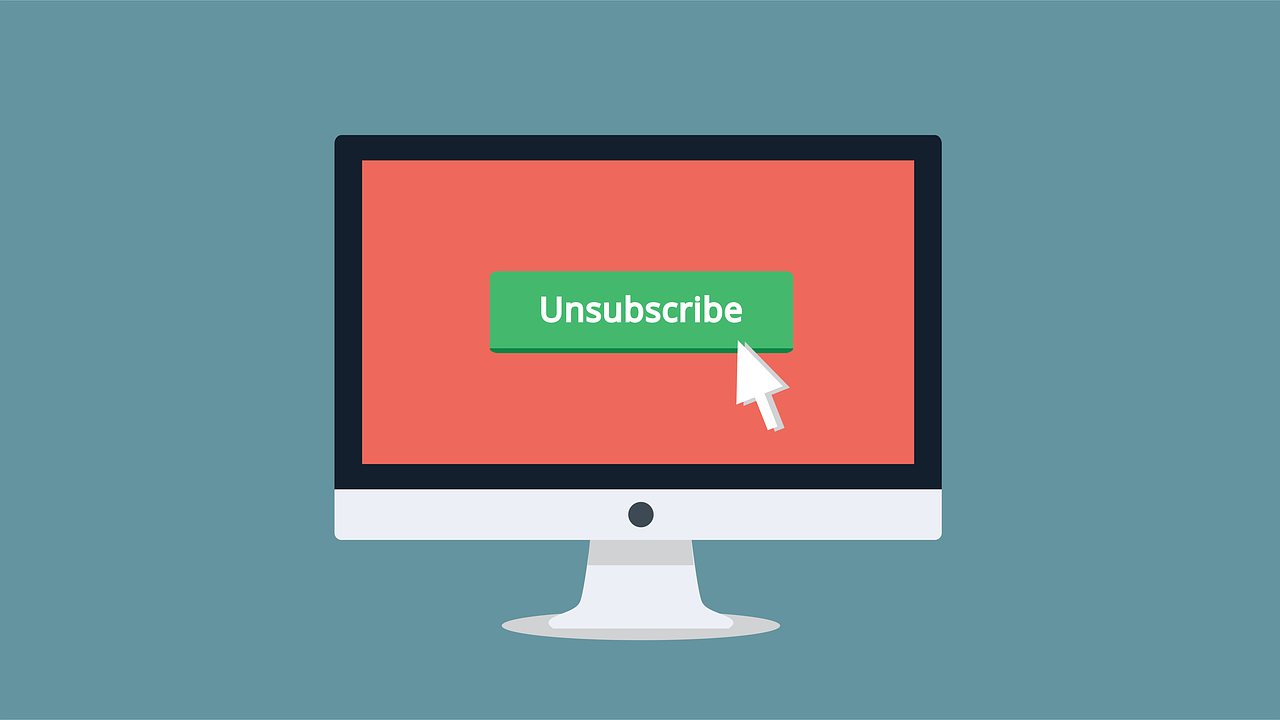
What Happens to Your Files if You Cancel Dropbox?
After canceling your Dropbox subscription, you’ll still be able to view, download, and delete the files in your account. However, note that the Basic account has a maximum storage limit of 2GB. If you go over this limit, your account will stop syncing to your devices.
Dropbox also keeps your deleted files and folders for 30 days in case you change your mind and want to reactivate your account. After the 30-day period, Dropbox will delete your files permanently.
Why It's Sometimes Challenging To Cancel a Subscription Service
Canceling a subscription may not always be a simple process. One Dropbox subscriber claims they spent 1.5 hours trying to cancel their subscription on iPhone. Another user shared that they allegedly incurred charges after ending the free trial and had to cancel their credit card as a result.
While the cancellation issues described have likely been a result of technical issues or honest errors, some companies may intentionally design the cancellation process to be difficult and confusing. The goal of these companies is to keep you subscribed and prolong your payments. The practices they employ are known as “roach motel” and may include:
- Subjecting you to sales pitches
- Making the cancel button difficult to find
- Requiring you to contact customer support for cancellation, who may put you on hold or try to persuade you to keep your subscription
If the process drags out too long, the subscription may renew, and you may end up covering another billing cycle.
To protect your bank account against unexpected charges, you can use Privacy virtual cards when registering for subscription services. Virtual cards shield your real financial information with random card numbers at checkout to protect it from potential misuse. With a dedicated virtual card provider like Privacy, you also get robust card settings that allow you to define how much merchants can charge you.
Pay With Privacy Virtual Cards and Enjoy More Financial Control
You can provide your bank account or debit card information to Privacy and generate virtual cards to pay for various subscriptions, including Xbox Game Pass, Shopify, Tinder Gold, or streaming platforms such as Philo, Amazon Music, or Apple TV. You can request and create two types of cards, as you will learn in the table below:
Privacy Cards come with the following additional features to help you manage subscription expenses:
- Card pausing/closing—When you want to stop a subscription, pause or close your Merchant-Locked Card. Privacy will decline all charge attempts on the closed or paused card and prevent unwarranted charges for a service you no longer want.
- Spending limits—If you set a spending limit on your virtual card, Privacy will block any transaction that exceeds it. This allows you to prevent potential overcharging, including extra fees, double charges for the same month, or subscription price increases you weren’t notified about.
Privacy—Additional Features for Greater Convenience
Privacy also makes online transactions fast and seamless. The Privacy Browser Extension auto-populates virtual card details at checkout, so you don't have to enter them manually. The extension is available for Safari, Firefox, Edge, and Chrome browsers, but iPhone and iPad users can also enjoy the convenience with the Safari for iOS extension. You can install the Privacy mobile app for iOS and Android to generate and manage your virtual cards on the go.

How To Register for Privacy
Signing up for Privacy is easy—you only need to complete the following steps:
- Register
- Provide the details needed to verify your identity
- Connect a bank account or debit card
- Request and generate your virtual cards
You can use your Privacy Virtual Cards to shop at most businesses and websites that accept U.S. Visa® and Mastercard® card payments, including subscription services like NordVPN, the Wall Street Journal, Xfinity, and gym memberships like LA Fitness.
Privacy offers three plans to cater to different users’ needs. The Personal plan is free for domestic transactions, includes 12 virtual cards per month, and lets you enjoy all the above-discussed benefits. The Pro ($10/month) and Premium ($25/month) plans come with additional features such as:
- More virtual cards (up to 60 cards per month)
- Fee-free international transactions
- Priority support
