How To Cancel Google Workspace in a Few Steps
Google Workspace, formerly known as G Suite, is a popular cloud-based productivity and collaboration suite offered by Google. It includes tools like Gmail, Google Drive, Calendar, Docs, and Sheets that help billions of individuals and businesses boost productivity and streamline their workflows.
If you want to cancel your Google Workspace subscription, whether due to a change in business needs, budget constraints, or a personal preference, you're in the right place. This practical guide will provide you with the specific steps to follow to cancel your subscription effortlessly, details you should know before canceling, and tips to avoid excessive charges for services you no longer need.
The information in this guide is valid as of January 2024. Please visit the official Google website or contact customer support for updates.
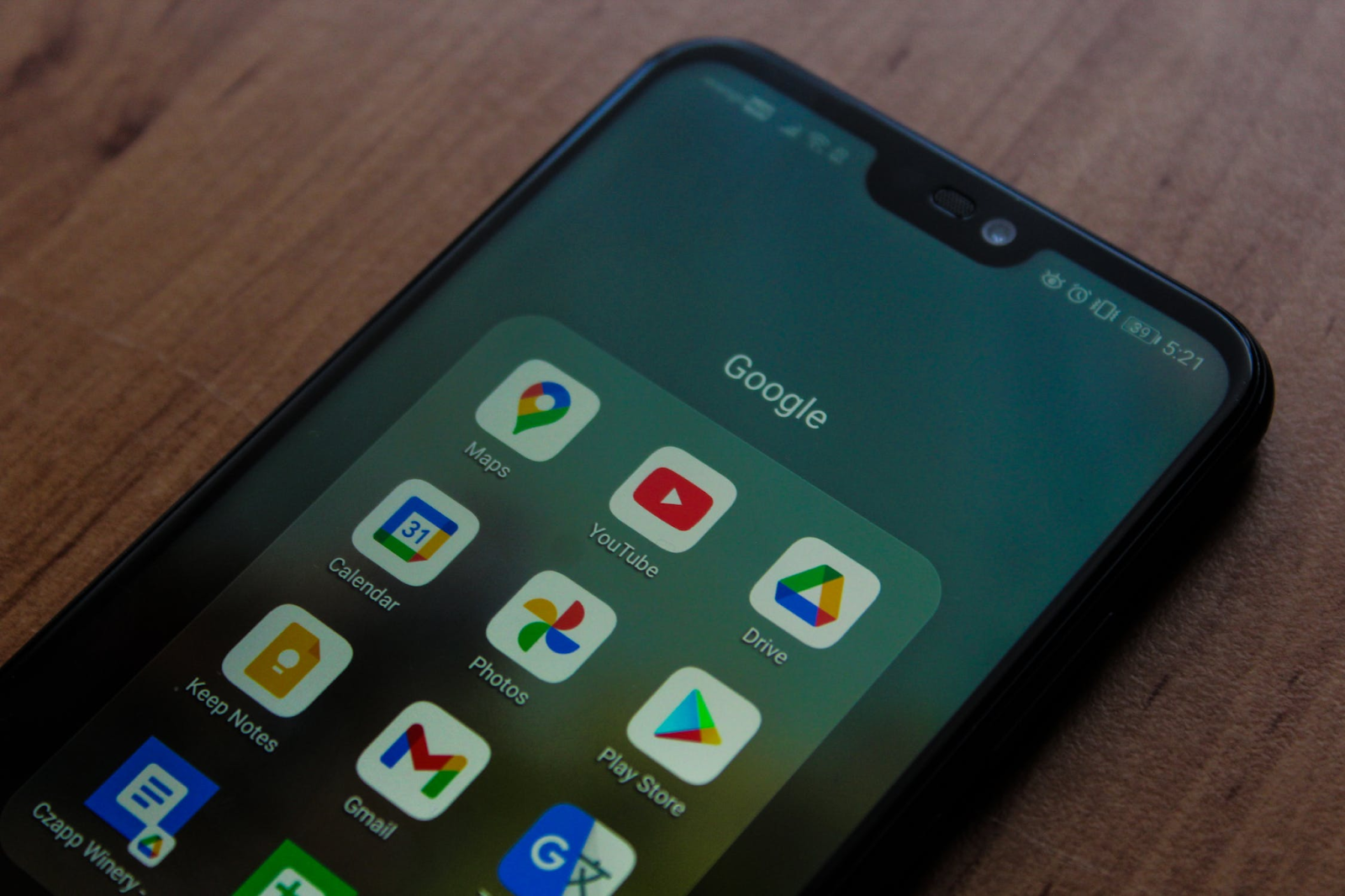
How To Cancel a Google Workspace Subscription—A Step-by-Step Tutorial
You can cancel your Google Workspace subscription through the Admin Console by taking the steps below:
- Log in to the Admin Console.
- Navigate to Billing.
- Select the Google Workspace subscription you want to cancel.
- Click on Cancel Subscription.
- Review your cancellation charges.
- Provide a reason for canceling and click Continue.
- Click Yes, I am sure to confirm your cancellation.
After canceling your subscription, you will lose access to core Google Workspace services, such as Gmail, Meet, and Calendar. However, you will still have access to additional Google services, including Google Ads, Google Photos, and YouTube.
If you have Cloud Identity, you can still access certain core Google Workspace services, such as Google Drive, Sheets, Docs, Sheets, and Slides, but with the following limitations:
- Administrative controls and settings available only with Google Workspace, including audits, reporting, sharing policies, and alerts, will be removed. You can check Drive file sharing permissions for more information on file sharing permissions.
- Your Google storage capacity will be reduced to 15 GB regardless of whether you have purchased additional storage.
- You can view shared drive data after canceling your subscription, but you can't edit, move, or delete the data or drives.
What You Should Know Before Canceling Your Google Workspace Subscription
Before you decide to cancel your Google Workspace subscription, keep the following in mind:
- Download any user data you want to keep, such as Gmail messages, Google Chat messages, Google Calendar events, and files stored in Google Drive. You can download and export your users' data using the Data Export tool.
- Canceling Google Workspace doesn't remove your users' accounts, groups, or organizational structure—these will remain unless you terminate your organization's Google account.
- If you're on a monthly Flexible Plan, new automatic charges for Google Workspace services will stop immediately. If you are billed on an Annual/Fixed-Term Plan, Google will charge you for the remaining months of your contract.
- After canceling a Google Workspace subscription, your users' Google Workspace data will be removed, and it can't be restored.
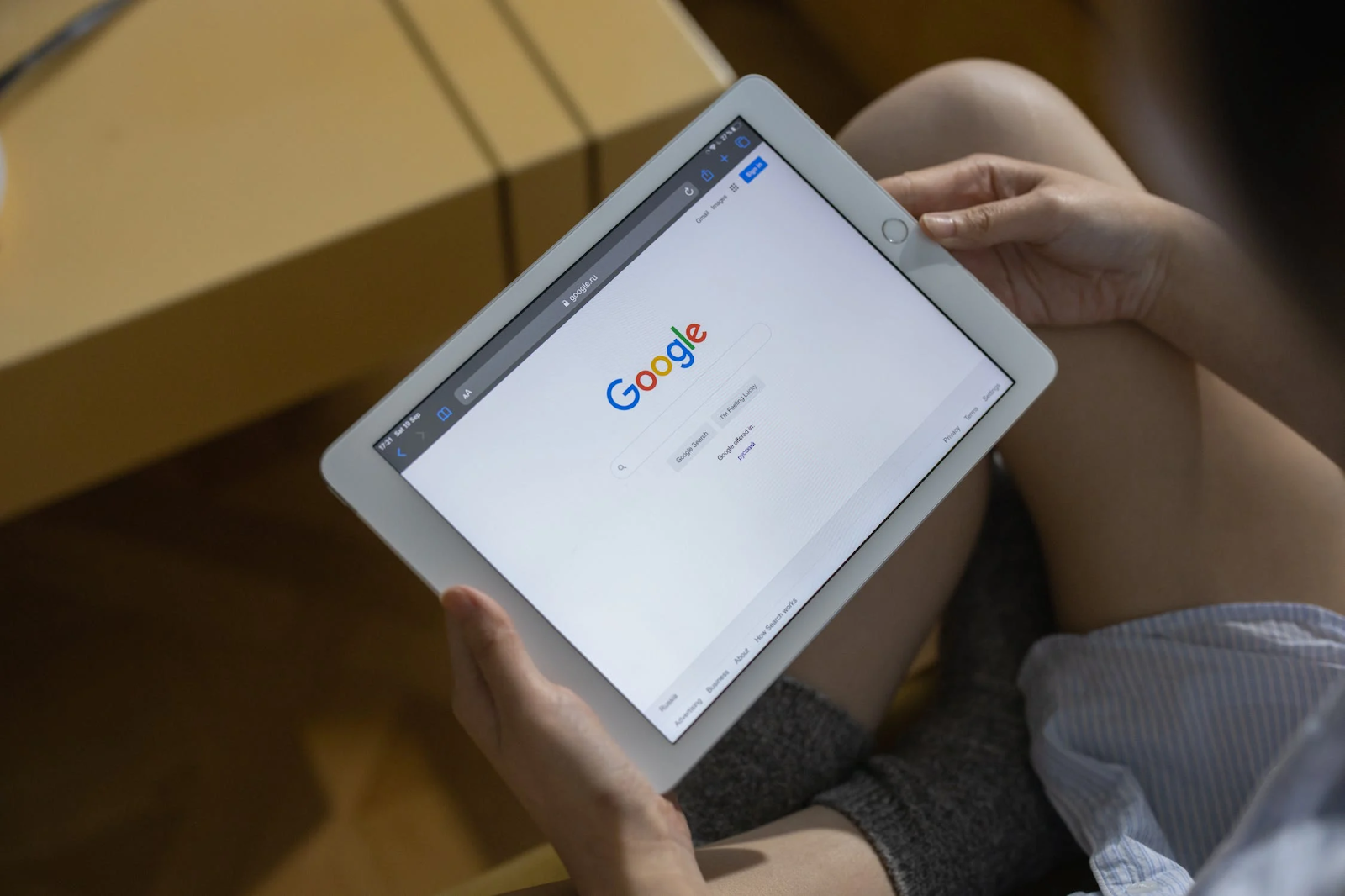
How To Delete Your Google Workspace Account
If you want to delete your entire Google Workspace account, including all user data and services, follow these steps:
- Sign in to your Google Admin console.
- Go to Menu in the upper left corner of the screen.
- Scroll down and select Account, then Account Settings.
- Navigate to Account management.
- Click Delete Account.
- Check the box to confirm you have read the information and want to proceed.
- Click Delete Account again to complete the process.
Virtual Cards—The Perfect Solution for Managing Subscriptions
Canceling a subscription may not always go as smoothly as expected. Some companies may deliberately complicate the cancellation process by making it difficult to find the cancel button, using guilting language on their website, or keeping you on hold for a while when you call customer support to cancel your membership.
They use these tactics to make you give up on the cancellation process and continue paying for their services. In some cases, you may take all the necessary steps only to find out later that you have been charged for another month by accident.
To avoid such inconveniences, you can use Privacy Virtual Cards the next time you pay for a subscription, be it a Microsoft service, PlayStation Plus, Apple Music, or Shopify. Virtual cards are connected to a real funding source but mask your actual financial information with temporary card numbers, acting as a buffer against unauthorized charges. If you choose virtual cards from a dedicated virtual card provider like Privacy, they will also come with robust settings that give you the ability to limit how much a company can charge you for their services.
Stop Intentional and Accidental Overcharges With Privacy Virtual Cards
When you provide your bank account or debit card information to Privacy, you can generate multiple virtual cards for shopping at most merchants and websites that accept U.S. Visa® and Mastercard® payments. That includes subscriptions like Dropbox, NordVPN, Apple TV, and Xbox Game Pass.
Privacy lets you create two types of cards—Single-Use and Merchant-Locked. Learn about them in the following table:
You can also set spending limits and pause or close your Privacy Cards without affecting the connected funding source. By setting a spending limit, you can protect yourself against overcharges such as double billing and price hikes as Privacy will block all transactions that go over your limit.
If you want to stop a subscription payment, simply pause or close the virtual card. Privacy will then decline all transaction attempts on that card. This allows you to go through the company's cancellation process without worrying about unexpected charges in the meantime.

How To Set Up a Privacy Account
Setting up a Privacy account is easy—you only need to take these four steps:
- Register
- Provide the information needed to verify your identity
- Add a funding source—debit card or bank account
- Request and generate virtual cards
Privacy also makes online transactions fast and seamless, thanks to the browser extension and mobile app. The Privacy Browser Extension autofills your virtual card details at checkout, saving you the hassle of memorizing card numbers and entering them manually. The extension is available for Safari, Edge, Chrome, and Firefox, but iPhone and iPad users can enjoy efficient payments with the Safari iOS extension. The Privacy mobile app for iOS and Android lets you create and manage virtual cards on the go.
Privacy offers three plans to suit different budgets and user needs, as you will learn in the following table:
